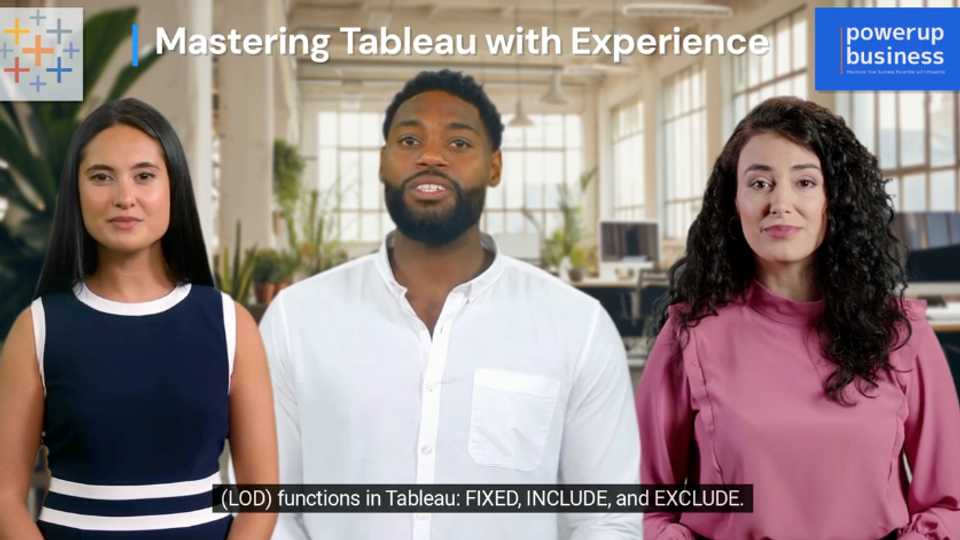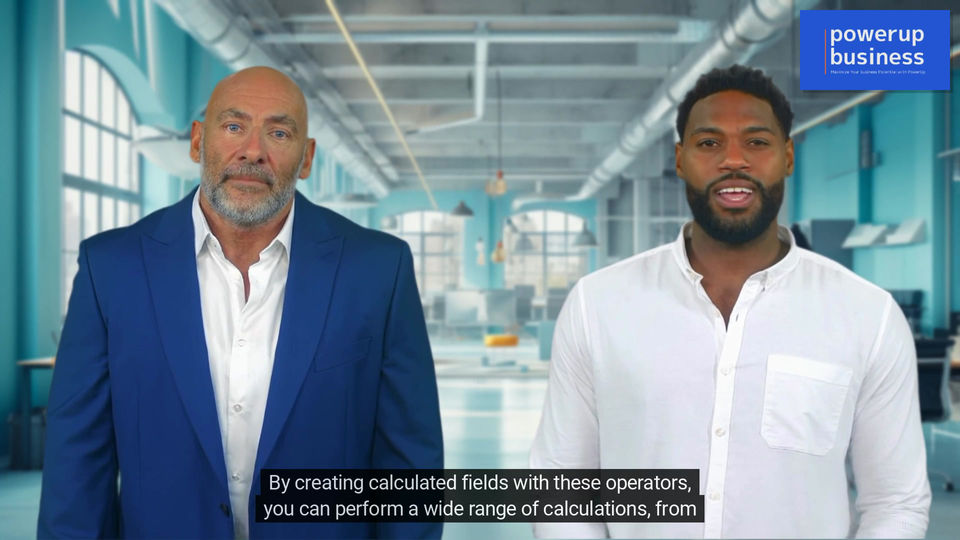top of page
Tableau tips & tricks
Are you eager to elevate your Tableau proficiency and become a skilled data analyst? Your search ends here! In this extensive Tableau training video, we delve into all the essentials to help you excel in Tableau. Whether you're taking your first steps as a beginner or seeking to refine your expertise as an experienced user, this video caters to all levels. From fundamental functions and formulas to advanced strategies for data analysis and reporting, we've got you covered.
Tableau tips and tricks
Get on the List
Register to get early notifications
bottom of page